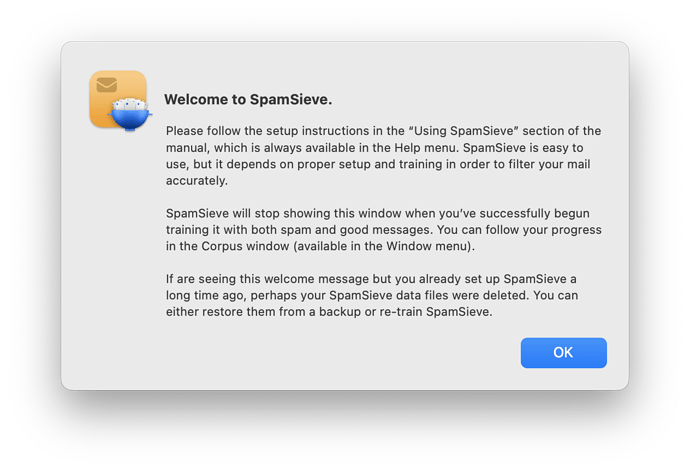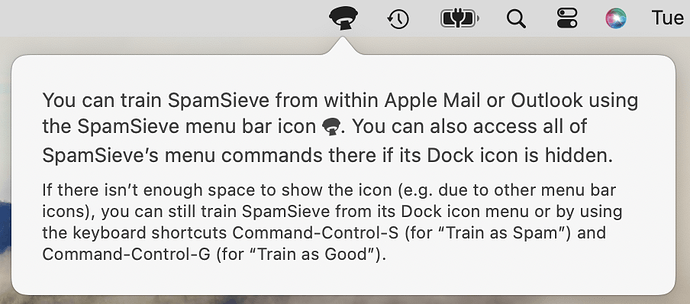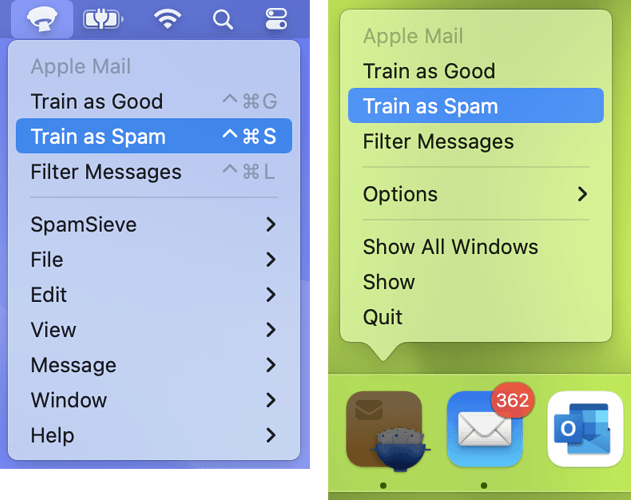I just upgraded to Sonoma after upgrading to 3.0 a few days ago. SS is now completely dead as far as I can tell. When I bring up SS I have 3 dialog boxes, 2 give information and one is the settings box for Apple Mail. None of these can be dismissed with the OK button or any other method. The settings box is on the extension tab and cannot be swatched to any other tab. SS cannot be Quit, but I assume Force Quit works. Mail has the SS extension enabled but no training menu item shows up. This is pretty much a complete disaster.
The Welcome dialog has an OK button:
The menu bar icon popover:
should automatically disappear when you interact with another interface element.
It is normal that you can’t interact with the Settings window or quit an app while a dialog box is up. But you should be able to just click OK to close the dialog box. If that’s not working and you think the app is hung, you could force quit and relaunch it or record a sample log so that we can investigate why it’s stuck.
The training commands are in the menu bar icon and the Dock icon:
Man, you really need to improve your documentation. Why would I look on the right side of the menu bar for an icon I have never seen before? Your text made me look for a text menu item on the right. It was not at all clear without a lot of reading details that rules all run before mail is “filtered”. If you have said that up front it would have been MUCH clearer what is going on.
Of course there was an OK button. It did not work. Northing worked. There were three boxes and none responded to any attempt to dismiss them. I had to Force Quit SS. I quit mail and then restarted SS, then Mail. Now it may be working.
Thanks for the feedback. I would love to know which specific words you found confusing so I can fix them. The 3.0 documentation (when you click on Setting Up the Extension) says:
Now it is time to train SpamSieve. You can do this either from the SpamSieve menu bar icon at the top of the screen or from SpamSieve’s Dock menu:
and then it shows the picture:
so I’m not sure where that is implying text. Also, the first time you launch the app it shows the popover with the arrow pointing to where the icon is, to try to draw your attention to it. Did you end up in a different section of the documentation, e.g. the plug-in instructions for macOS 13 and earlier?
Step 5 says:
Unlike the Mail plug-in (with SpamSieve on macOS versions before Sonoma) it does not have access to messages that were moved to a different mailbox by a Mail rule. Sometimes this is what you want, as you know that messages moved by a rule will never be spam. If you do want SpamSieve to remove the spam messages that were moved by Mail rules, go to SpamSieve’s Settings ‣ Apple Mail ‣ Filtering, check the Filter spam messages in other mailboxes box, and click Select Mailboxes to Filter… to choose which mailboxes you want SpamSieve to check.
This is trying to tell you what you need to do, but I can see that it doesn’t directly say that the rules run first. I’ll see if I can clarify that when rewriting this section for SpamSieve 3.0.1.