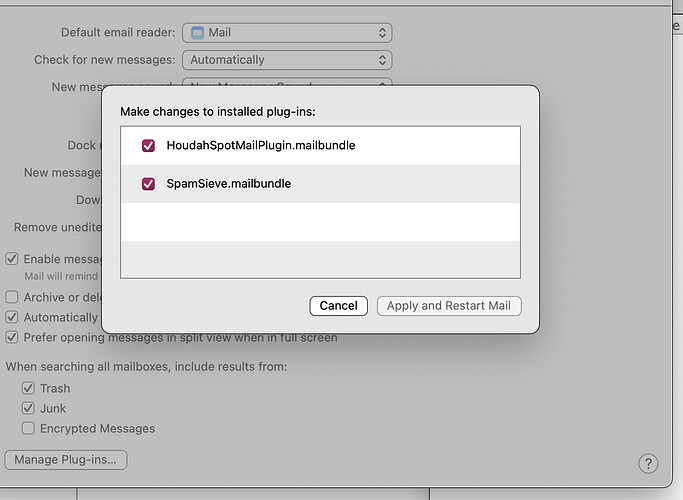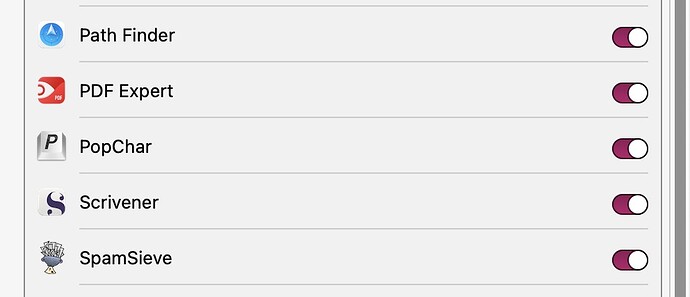Over the past six weeks or so I have been getting between 100 and 200 junk mails in my iCloud junk folder every day. I checked the stats and here they are:
Filtered Mail
72,291 Good Messages
6,247 Spam Messages (8%)
2 Spam Messages Per Day
SpamSieve Accuracy
934 False Positives
89 False Negatives (9%)
98.7% Correct
Corpus
4,335 Good Messages
5,909 Spam Messages (58%)
1,074,560 Total Words
Rules
4,091 Blocklist Rules
18,780 Whitelist Rules
Showing Statistics Since
9/4/15, 9:08 PM
Note: My filter settings are exactly as they are shown in the manual.
My questions: first, is it SpamSieve that is putting the messages it considers to be spam into the junk folder? And if that’s the case, is there a way to get SpamSieve to send junk mail to the trash on receipt?
Second, Looking at the false negatives list, something like three out of four of them are in fact spam. So how do I correct for this?
Third, if this primarily an Apple Mail issue? If so, what email program do people use with more success at blocking spam? I’m filled with dread at the idea of changing, but this piling of of spam is driving me nuts.
Thanks for any help you can provide.