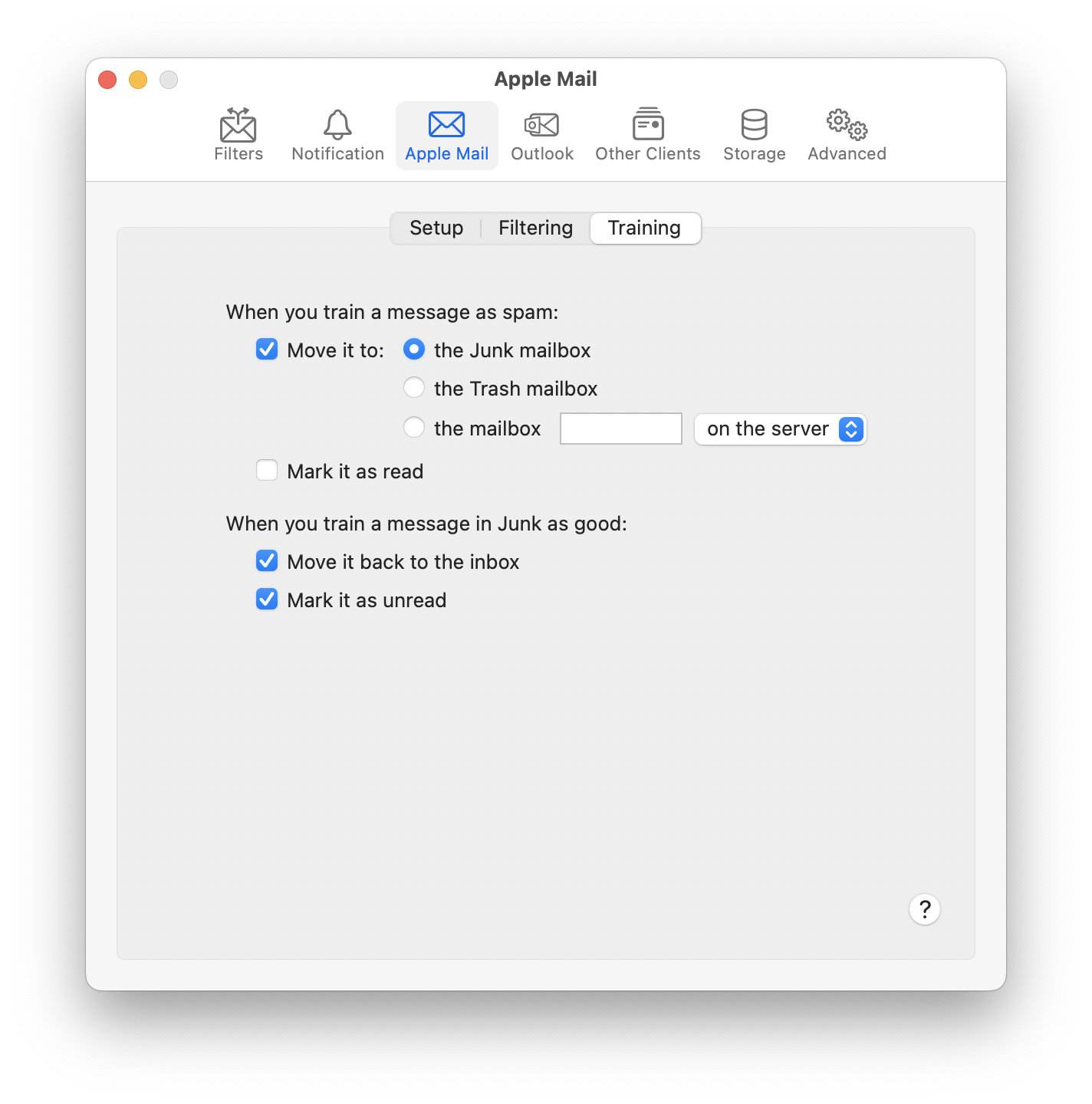I’ve always had great SS results but with this upgrade much of my good mail is going into JUNK and will not retrain using either the Messages dropdown or little mushroom symbol on tool bar. Material in SPAM is indeed spam. But JUNK has about 2% junk and tons of Good emails. No amount of training solves the problem. I have to retrain the same emails to GOOD over and over and over and over and over.
HOW DO I FIX THIS INCORRECT SORTING.
Please use the Save Diagnostic Report command in the Help menu and send me the report file, as described here.
Thanks for sending the report. You have SpamSieve set to use the Spam mailbox, and it looks like it’s operating properly and not mistakenly catching good messages. The messages in Junk were moved there by the iCloud server junk filter before they got to your Mac. There is no way to turn off Apple’s filter, and it does not respond well to training.
It is, however, possible to configure SpamSieve to rescue the good messages, i.e. have it move them out of Junk after iCloud has moved them there. To do this:
- Set SpamSieve to move trained spam messages to the Junk mailbox:
- Install the Apple Mail - Rescue Good Messages script.
How do I get to the Apple Mail toolbar that you show?
I don’t see the tool bar you show on my Apple Maill Preferences and I can’t find anywhere else that looks like that… In Mail Preferences I see General ,Accounts, Junk Mail, Fonts & Colors, Viewing, Composing, Signatures and Rules.
Under Junk Mail there are two options: Junk Mail Behaviors and Blocked.
And how do I install the Apple Mail - Rescue Good Messages script?
Click and hold on the SpamSieve icon in the Dock and choose Settings….
The instructions are here.
I’ve cleared out Junk and Spam but haven’t installed the script because I could not find the following. When I go to the Finder Menu’s listings via GO, there is no Mail listing and no Preferences listed. I cannot find /Users//Library/Application Scripts/com.apple.mail anywhere on my computer. Please help me clarify these directions, below, for iOS 10.15.7 Catalina:
- Click here to download the script. Move it to the folder /Users//Library/Application Scripts/com.apple.mail. To access the Library folder, click on the Go menu in the Finder while holding down the Option key.
- Go to Mail’s Preferences window and create a new rule at the top of the list (above the SpamSieve rule) called Rescue Good Messages SpamSieve.
- The rule conditions should say Every Message.
- The rule actions should say Run AppleScript […]Apple Mail - Rescue Good Messages.scpt. First, choose Run AppleScript from the pop-up menu; then select the Apple Mail - Rescue Good Messages.scpt file (using either the pop-up menu or the Choose… button).
To access the Library folder, click on the Go menu in the Finder while holding down the Option key and choose Library. Once the Library folder is open, you may see the Application Scripts folder there, or you may need to create it. Inside of Application Scripts you may see the com.apple.mail folder or you may need to create it.
For Step 3, you would click on the Mail icon in the Dock and choose Preferences… from the Mail menu.
Hello Michael,
You do not provide instructions for what to enter in the box that is highlighted in red. Is what I entered correct?
I also am not clear on the instructions in step #4: “The rule conditions should say Every Message.” Do I choose “every” or all”
Thank you,
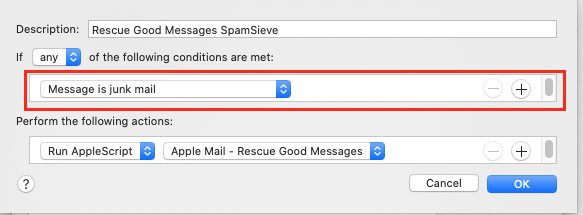
Correction: I meant to write “any” or all"
It should say Every Message, as you quoted above.
Either any or all is fine.
Thanks for your help, Michael. I think my Apple certified tech and I have now nailed it. If our efforts don’t work, I’ll let you know.
Sandra
Well, Michael, I was wrong.
I thought my tech, signed in as me, had this all in hand but things are just the way they started out with Good mail returning to Junk no matter now many times it’s been retrained.
My tech says I was supposed to know to look out for your reply to the question below. I missed that point. Could you assist by providing an answer about what to enter in the box highlighted in red. My apologies for this confusion but sometimes your descriptions or wording don’t exactly match what appears on my screen. This mail situation is driving me crazy.
Really appreciate your help,
SandraE
It should say Every Message.