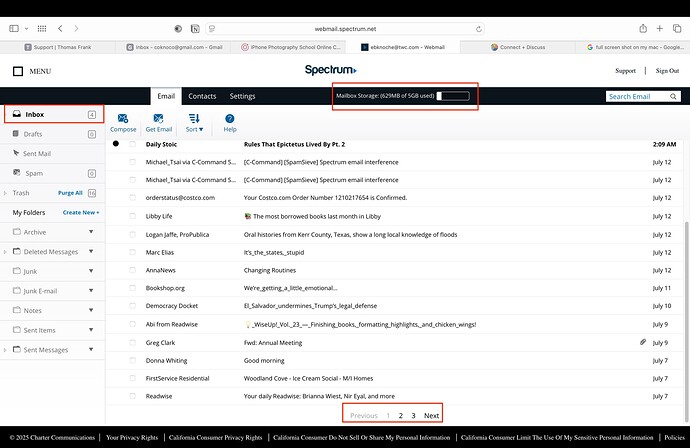I am on a MacBook Pro 14" 2014 with an M1 chip. I am on Sonoma 14.7.6. I downloaded SpamSieve but I am not sure I set it up correctly. I use Outlook for Mac and the legacy view (not the new). I set up the InboxSpamSieve rule and that appeared to be working. But all of a sudden I was getting no emails at all from Spectrum. I logged in to the webmail application and there were no emails on the first page at all. Is it just a coincidence or could SpamSieve have interfered with the Spectrum email server. I have since dragged SpamSieve to the trash and I am again receiving email from Spectrum. I get hundreds of spam emails a day and thought this might be the solution. I’m not sure now.
SpamSieve does not talk to your mail server. All it does is move messages from one Outlook folder to another. You can see in SpamSieve’s Log window which messages it predicted to be spam. Those are the ones it would have told Outlook to move to Junk Email. The ones that say Predicted: Good it would have told Outlook to move to Inbox. Are the messages in question shown in the log?
I suggest that you try using the rule to move messages to InboxSpamSieve while having SpamSieve installed with Disable spam filtering in Outlook selected. Then you can see whether the rule is the source of the problem.
OK I have now disabled spam filter in Outlook. I have spam still on my phone that is not showing up anywhere. It is not on the server (Spectrum web mail) nor in the SpamSieve log, nor in a junk folder. There are at least 10 of these. Also, I have email I have marked good that is on my phone but not in Outlook. This is part of what I am not understanding. I’ll stick with this for a few days, but there is nothing in my InboxSpamSieve folder either. It’s like I am not getting email.
I also deleted those two accounts (Spectrum and Comcast) from Apple Mail. I don’t use Mail it might have been confusing.
If it’s not in Webmail or in Outlook on your Mac, but it is on your iPhone, maybe the phone deleted the message from the server (or moved it to a local-to-the-phone mailbox)?
Also none of the messages in the InboxSpamSieve folder are going to the correct places. They just sit there. If I choose disable Outlook spam filtering I can’t choose any of the other two options. Are there some YouTube videos I can watch. I do not understand how this is supposed to work. I have not had an email hit my inbox since 5:00 a.m. this morning in Outlook
The messages on my phone just sit in the inbox on my phone.
I am done. I have deleted the app and will go back to taking care of all my spam by just deleting it. It was much easier.
It’s not clear to me what you mean by “correct places.” If you have other rules in Outlook to categorize your good messages, the simplest way to use SpamSieve is to not use the InboxSpamSieve folder and rule at all. Instead, you would just select Enable spam filtering for Inbox. Due to some performance issues with Outlook, in order for this to work you would need to keep your inbox relatively empty (a few hundred messages), moving any older messages that you want to keep to another folder such as the archive.
If you do want to use the large inboxes setup, Outlook rules for filing messages do not get applied to messages in InboxSpamSieve, however you could use the setup described here.
Yes, this was just a temporary suggestion because it sounded like something with your Outlook or mail account isn’t working properly, and it makes sense to fix that before introducing SpamSieve into the mix.
If the same messages are in Inbox on your phone but in InboxSpamSieve on your Mac, that suggests a problem unrelated to SpamSieve. If your mail account and Outlook are working, the messages should be shown in the same folders on every device.
Sorry to hear that, but I’m happy to assist if you ever want to try it again.
I know you said it does not mess with the server, but the Spectrum emails were really screwed up even on webmail. All the new emails were missing. There are 5 “pages” of emails on the web email and the entire first page where all the newest emails should reside was completely blank. I deleted the SpamSieve once when this happened and everything returned to normal. I then thought I would try a second time and the exact same thing happened. All the recent Spectrum emails were not available. I don’t know what happened but the only thing I did was to download SpamSieve.
SpamSieve literally has no way to communicate with your mail server. And if the message is not mentioned in SpamSieve’s log, that means it didn’t ask Outlook to do anything with it, either. It really sounds like the problem is related to the rule that you set up in Outlook. That’s why I suggested that you test that with SpamSieve disabled to see what happens (or use the SpamSieve setup that doesn’t need a rule).
I have no rules set up in Outlook. The emails never show up in the SpamSieve log or in spectrum’s webmail or Outlook. They are just not there. I can only see them in my iPad and iPhone. Once I delete SpamSieve I again receive emails.
If you have no rules in Outlook, then it won’t be moving messages into InboxSpamSieve. And if nothing is in InboxSpamSieve but you have SpamSieve set to filter that folder then SpamSieve wouldn’t have any messages to work with even it it’s enabled. And it’s confirmed that it didn’t do anything because you said nothing was shown in the log. So if SpamSieve is not doing anything, anyway, deleting it won’t change anything. It sounds like something else is going on here or else you have omitted part of the story.
I did set up those two rules, but nothing went into the folders from the Spectrum account. I thought you were talking about rules in general. I had no rules until I set those two up according to the SpamSieve directions. The Spectrum account was not loading any new messages into Outlook until I disabled SpamSieve. There were also no new Spectrum messages on the webmail page until I turned off SpamSieve. The Spectrum account is my main email account. There were messages in there from the Comcast account but I don’t have as many emails coming in to that account. Not one message from Spectrum came through when I was using SpamSieve.
It sounds like whatever you did with the rules triggered the problem. It’s unclear whether this was because the rules weren’t correct or because Outlook or the server misbehaved when the rules were applied. In any case, I think it makes more sense for you to use the regular setup without rules and limit the size of your inbox.
I did just what the program told me to do. A folder called InboxSpamSiieve. What do you mean limit the size of my inbox. What does that men?
I am willing to work with this but I am just scared to try now since it screws up Spectrum. If you can walk me through step by step.
How many messages are in the Inbox for each of your accounts?
This can wait until tomorrow if you don’t want to work today.
Both these numbers are in Outlook:
Spectrum 57
Comcast 37
Here is what I do each day: As emails are delivered I curate my Inbox. First I will batch and permanently delete the ones I know I don’t want. Then I go through the others and either read and delete or move into folders. For instance I set up a folder for SpamSieve and all the emails from you go into that folder. I go through this process multiple times a day. Sometimes if I don’t get to the email inbox there are over 200 emails waiting for me.
I have redownloaded SpamSieve but have not done anything with it. Attached is a screenshot of my Spectrum webmail. The webmail has three pages. Page 1 is grayed out because that is the page I am on.
Thanks for the screenshot. It looks like your devices are not set up consistently: you have 2 folders of sent messages and 3 folders for junk/spam just for this one account. This doesn’t matter to SpamSieve, but it may make the messages appear in different places on different devices and on webmail, which can be confusing. It’s best if you can configure Outlook (Settings ‣ Accounts ‣ Advanced… ‣ Folders), iOS Mail (Settings ‣ Mail ‣ Accounts ‣ Spectrum ‣ Account Settings ‣ Advanced), and webmail to each use the same folder for the special Junk/Spam folder and for Sent.
Your workflow of keeping the inbox small means you can use the simpler SpamSieve setup without any rules. There’s nothing to set up in Outlook. You would just select Enable spam filtering for Inbox in SpamSieve’s settings, as shown here.